The Model Lite tool allows you to create a data model via an intuitive point and click interface.
Unlike the quick modeling tools, step by step modeling allows users to edit joins and tables, edit columns, and to build hierarchies. The Model Lite tool also allows users to select multiple databases as the datasource. Users can then select the required tables from each datasource, and those tables will be used to create the new data model.
Model Lite is a good option for users who want to quickly build their own data model based on a file and/ or database source, and don't require any complex data preparation and manipulation (such as scripting, filtering, or machine learning). While it is less complex than the Advanced Data Flow, it also offers more flexibility than the quick modeling options, by enabling users to:
- create data models based on both files and databases
- create data models based on multiple datasources
- edit joins, tables, and columns
- build user hierarchies
NOTE: for a list of datasources available in the Model Litemodeling flow, see Data Sources for Step by Step.
How to Use the Model Lite Tools
STEP 1. TARGET
Select the target where the data model should be stored, and click Next.

STEP 2. DATASOURCES
Select the datasource - you can either import a file, or select database. To select a database, select the server where the required database is located, then select the database from the list. You can select multiple databases from multiple servers.
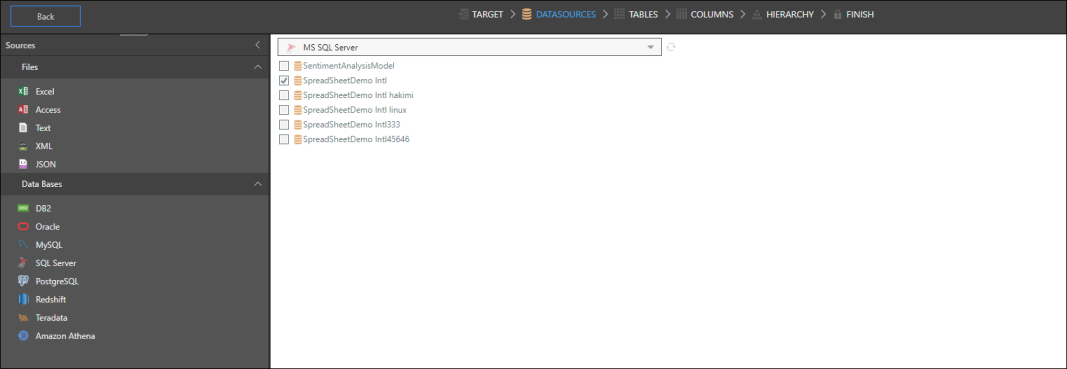
STEP 3. TABLES
Select the tables from the database that should be included in the data model, and then select update to generate the data flow. Click on the joins to edit the relationships.
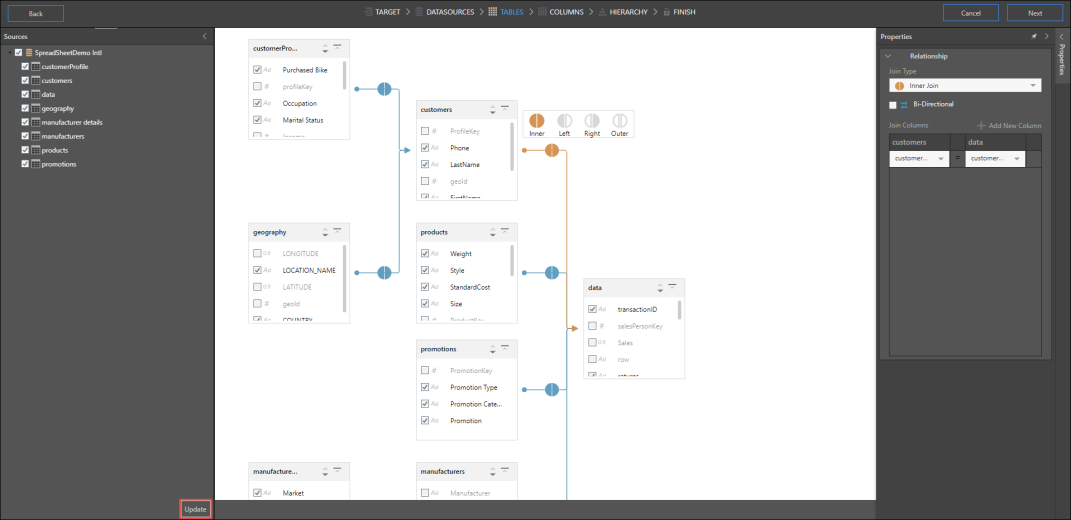
STEP 4. COLUMNS
Select which columns should be visible in the data model. Choose which attribute to sort by, and how they should be measured and categorized. Click here or more information.
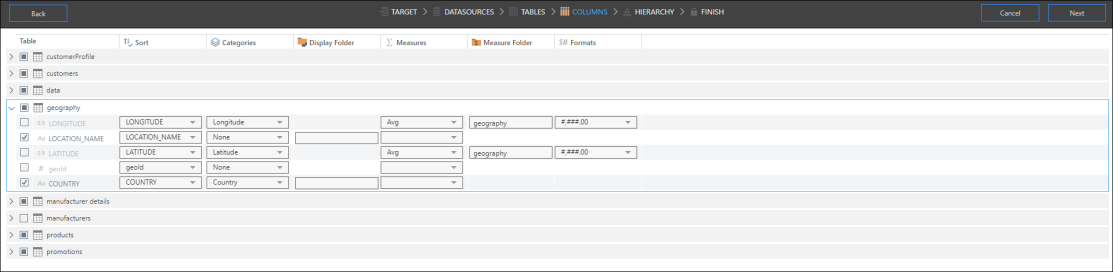
STEP 5. HIERARCHIES
Add hierarchies to enable drill down when building queries. Open the relevant table in the Select Element panel. To add the required elements to the New Hierarchy panel, double click on them or drag and drop them. Add the elements in the intended drill down order. Click the plus sign to confirm your hierarchy selection.

STEP 6. FINISH
Review the details on the left, and set the default measure and language. On the right, set read and write permissions by role, then click the green check button and save your new data model. The data model will open in Discover.

Edit a Model Lite Data Model
Once the data model has been processed and opened in Discover, click the Model tab to open the data model in the Advanced Data Flow, where edits can be made and complex data preparation can be performed. Click here to learn more.
To learn more, review data model security, and how to process a data model.